Django 创建项目
我的第一个项目
一旦您想到了一个合适的 Django 项目名称,例如我的:my_tennis_club,导航到您想要存储代码的位置(在虚拟环境中),我将导航到 myworld 文件夹,然后在命令提示符中运行此命令
django-admin startproject my_tennis_club
Django 会在我的电脑上创建一个 my_tennis_club 文件夹,其中包含这些内容
my_tennis_club
manage.py
my_tennis_club/
__init__.py
asgi.py
settings.py
urls.py
wsgi.py
这些都是具有特定含义的文件和文件夹,您将在本教程的后面部分了解其中一些,但目前,更重要的是知道这是您的项目所在的位置,并且您可以在其中构建应用程序。
运行 Django 项目
现在您已经有了一个 Django 项目,您可以运行它,并在浏览器中查看它的外观。
导航到 /my_tennis_club 文件夹,并在命令提示符中执行此命令
py manage.py runserver
这将产生以下结果:
Watching for file changes with StatReloader
Performing system checks...
System check identified no issues (0 silenced).
您有 18 个未应用的迁移。在应用 app(s):admin、auth、contenttypes、sessions 的迁移之前,您的项目可能无法正常工作。
运行 'python manage.py migrate' 来应用它们。
October 27, 2022 - 13:03:14
Django version 4.1.2, using settings 'my_tennis_club.settings'
Starting development server at http://127.0.0.1:8000/
Quit the server with CTRL-BREAK.
打开一个新的浏览器窗口,然后在地址栏中输入 127.0.0.1:8000。
结果
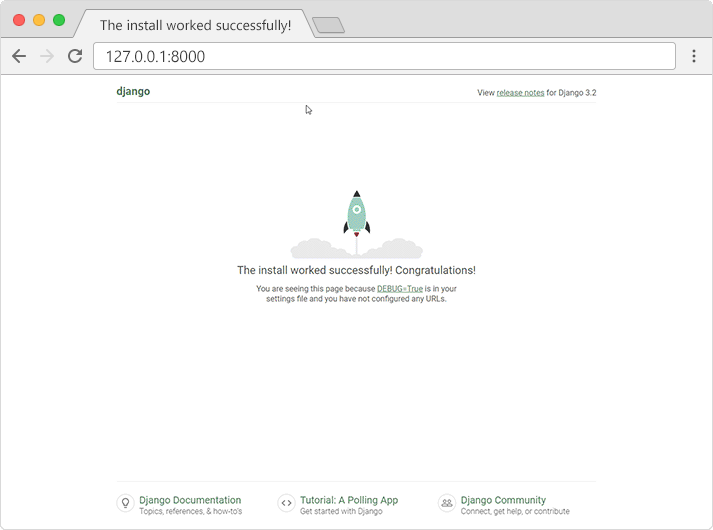
下一步是什么?
我们有一个 Django 项目了!
下一步是为您的项目创建一个应用。
您无法创建没有应用的 Django 网页。

